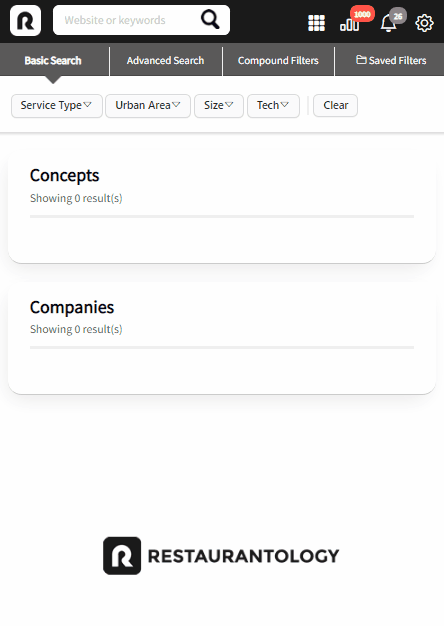Managing your search history, Following, and notifications
How to track your activity, follow profiles, and manage notifications inside the Restaurantology Chrome extension.
Updated over a week ago
For many Restaurantology users, keeping up with key territory prospects is critical. We make it easy to quickly find profiles you’ve engaged with and stay informed about updates.
Search history
Search History is a collection of all keywords and websites you’ve entered into Restaurantology’s navigation bar. It also records any URLs scanned when the sidebar is opened, provided there was a match with a profile in our multi-unit dataset.
To access your Search History:
- Click the App Center icon in the toolbar.
- Click Search History.
To delete your Search History:
- Click the gear (⚙️) icon in the toolbar.
- Click Local Storage.
- Click Erase history.
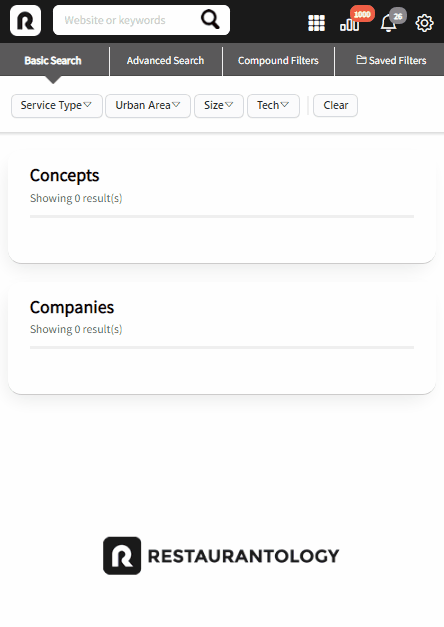
Profile history
Profile History records all Concept and Company profiles you’ve visited in the Chrome extension.
To access your Profile History:
- Click the App Center icon in the toolbar.
- Click Profile History.
To delete your Profile History:
- Click the gear (⚙️) icon in the toolbar.
- Click Local Storage.
- Click Erase history.
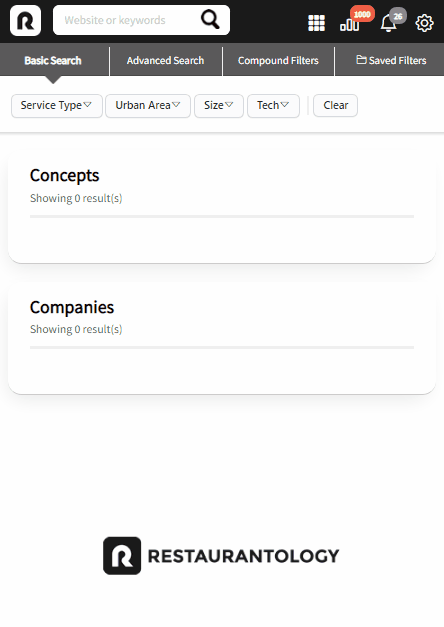
Follow your favorite profiles
To follow a profile:
- Click the Follow button on any profile page.
To unfollow:
- Click the Follow button again.
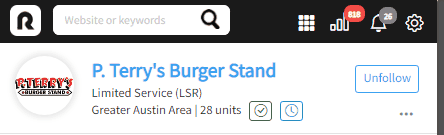
Following a profile serves two purposes:
- It groups all followed profiles for faster access.
- It powers your Notification Center by alerting you to profile updates.
To view your Following list:
- Click the App Center icon in the toolbar.
- Click Following.
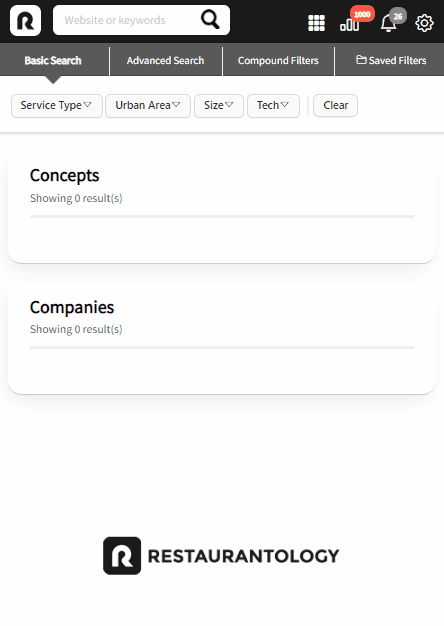
Notifications
Restaurantology adds a notification each time a profile you follow has been updated.
To access your Notifications:
- Click the bell (🔔) icon in the toolbar.
- Click an individual notification to visit the profile.
- Click Mark All as Read to clear your notifications.