Browse using an advanced search
How to perform a "reverse lookup" within the Restaurantology multi-unit dataset.
Updated over a week ago
While many Restaurantology users know exactly what they’re looking for and primarily use the navigation bar, others may want to browse the industry more broadly using a variety of filters tailored to their territory or business strategy.
You can perform an advanced search by doing any of the following:
- Enter keyword(s) in the navigation bar.
- Apply one or more search filters.
- Click the magnifying glass (🔍) or click Apply in the updated search filter drop-down.
[!WARNING]
If you do not provide a keyword in the navigation bar, you must provided a minimum of two (2) filters to perform an advanced search.
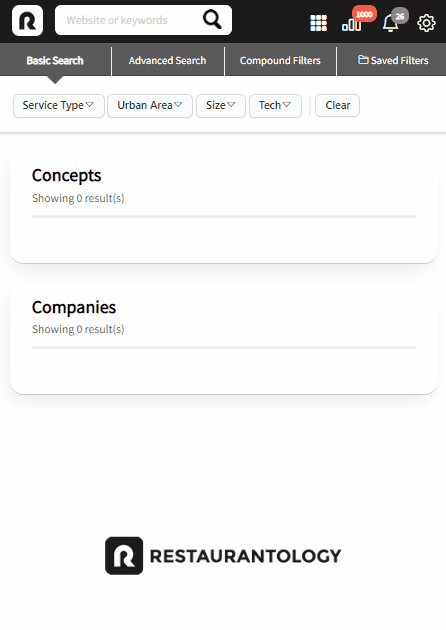
Filter definitions
Restaurantology offers 14 filters you can use in any combination to perform an advanced search.
Primary filters
Primary filters are high-impact criteria often used for core segmentation.
- Service Type: Includes Full Service (FSR), Limited Service (LSR), Buffet, and Food Trucks.
- Urban Area: 274 metroplexes such as Greater Denver Area, Greater Austin Area. A Concept or Company must have 51% of its units inside the metroplex to qualify.
- Size: Default groupings align roughly with IND, SMB, MM, and ENT tiers. You can also define a custom range.
- Tech: Hundreds of restaurant-specific software spanning POS, Loyalty, Delivery, Order/Pay, etc. Users can toggle between OR (default) and AND logic when combining multiple technologies.
Secondary filters
Secondary filters allow for more detailed and targeted segmentation.
- Top Category: Surfaces multi-unit profiles based on what a brand is primarily known for (e.g., pizza, pretzel, hamburger).
- Menu offering: Identify concepts offering specific food items or key ingredients, even if those items are not the brand’s primary category.
- Price: Default price ranges from $ to $
- State: Prevalent state is defined as 51% of TAM units located within the selected state(s) or province(s). Users can toggle between MOST (default) and ANY unit presence logic, depending on whether they want brands with a majority or any unit presence within the selected state(s).
- Zip Code: Target profiles with any known unit presence in 1–5 specific ZIP codes.
- Country: Currently limited to United States and Canada.
- Territory: Draw one or more custom areas directly on a map to create dynamic territories beyond ZIP code clusters.
- Trend: Includes unit growth, store closure, and Inferred Status filters.
Compound filters
Compound filters allow for even more powerful cross-segmentation.
- Points of Interest (POI): Profiles with units located inside airports, malls, educational institutions, and hospitals.
- Other: Additional filters, including franchisee/franchisor indicators, population density, and urbanization metrics.
[!TIP]
When choosing more than one selection in the same filter category, Restaurantology defaults to OR filter logic. In select filters (Tech and State), users can toggle between different behaviors.
For example, choosing two tech filters—POS = Aloha (NCR) and Loyalty = Punchh—will perform an OR search for entries with one tech or the other, not both. Users with CRM integration who need to perform an AND search can do so inside Salesforce Reports using standard or custom fields.
Search logic
Starting with version 2.5, Restaurantology Chrome extension users can perform compound AND/OR filtered lookups. You can isolate cross-sections of the database by combining filters across logical groups.
Compound filters can be found under the “Compound Filters” sub-tab, where you can run individual or grouped searches based on your desired logic. Advanced filtered searches can also be saved for future use.
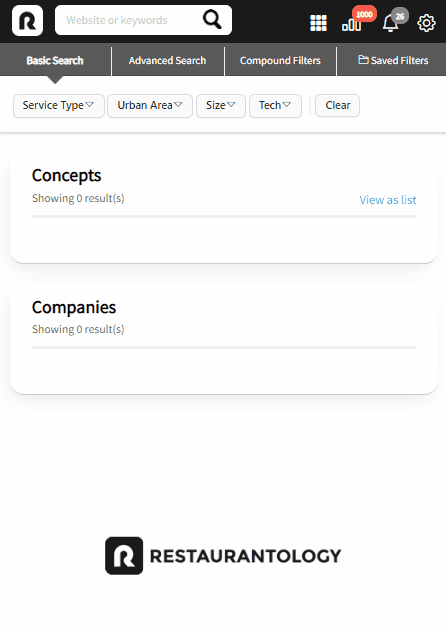
[!TIP]
Compound searches allow you to Sort by Concept name (ascending or descending) and related unit counts (ascending or descending).

