Help & advanced troubleshooting (App Center “Task Manager”)
Use Task Manager to monitor background tasks and gather information for technical support.
Updated over a week ago
The Task Manager inside Restaurantology’s managed package offers Admins and advanced users tools to review background processes and troubleshoot sync issues. It also helps collect the right context when reaching out for technical support.
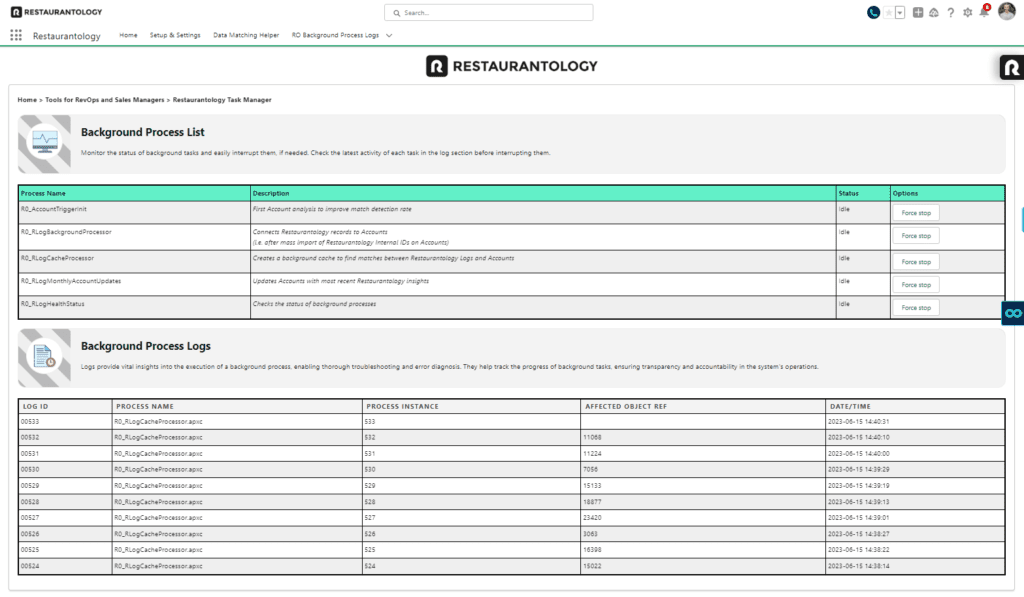
[01] Monitor background tasks
Task Manager allows you to track and manage automated Restaurantology operations within Salesforce.
- Access Task Manager via the Restaurantology App.
- View active or recent background tasks such as indexing, syncs, or cleanup processes.
- Check task status to confirm whether processes are complete, in progress, or encountered errors.
- Stop in-progress operations when necessary (e.g., if stuck or unexpectedly long-running).
- Monitor sync behavior and use logs to identify communication issues between Salesforce and Restaurantology.
[!TIP]
Stopping a task does not delete data — it simply halts an operation that may need review or restarting later.
[02] Prepare for support
Task Manager also helps you gather the information needed for faster troubleshooting.
- Identify the task in question by reviewing the name and recent run logs.
- Capture key info such as task name, description, error messages, or any on-screen warnings.
- Share this info with your Restaurantology admin or support contact. The more context, the faster the resolution.
[!TIP]
Screenshots of error messages or the full task view are especially helpful when escalating support requests.
This concludes the Salesforce: Initial setup and implementation section. Next up: Data import and enrichment mapping →

