Manual record matching with RestaurantologyLogs
Resolve difficult matches by linking RestaurantologyLogs to Salesforce Accounts manually.
Updated over a week ago
The Data Matching Helper and Scan and Match Data are the fastest, most efficient ways to map RestaurantologyLog records to existing Salesforce Accounts. However, some records require a more hands-on approach.
Manual mapping is typically necessary when:
- Duplicate or unmerged Accounts exist in Salesforce.
- The match confidence is too low to automate.
- Admins need to review multiple Accounts before determining the best fit.
There are three methods to manually link a RestaurantologyLog to an existing Account.
[!NOTE]
Use manual methods only when necessary. Prioritize the Data Matching Helper and Scan and Match Data whenever possible.
[01] Manually update the Account > Restaurantology Internal ID field
Admins can manually copy the Restaurantology Internal ID from a RestaurantologyLog and paste it into the Account > Restaurantology Internal ID field.
To use this method:
- Confirm your profile has the necessary field-level permissions.
- Ensure the field appears on the Account page layout.
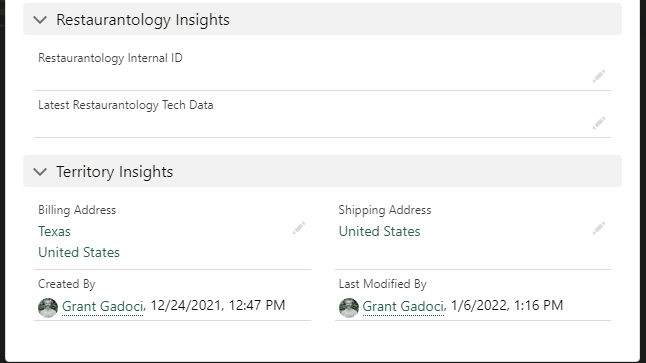
[!Important]
This method does not backfill existing RestaurantologyLogs. It only affects future Logs.
[02] Use the Visualforce widget on the Account layout
This is the preferred method. The widget connects a Salesforce Account to a Restaurantology profile and automatically updates:
- The Account > Restaurantology Internal ID field.
- All existing RestaurantologyLogs with the same ID.
To use this method:
- Confirm your profile has appropriate object and field permissions.
- Verify that the Visualforce widget has been added to the layout.
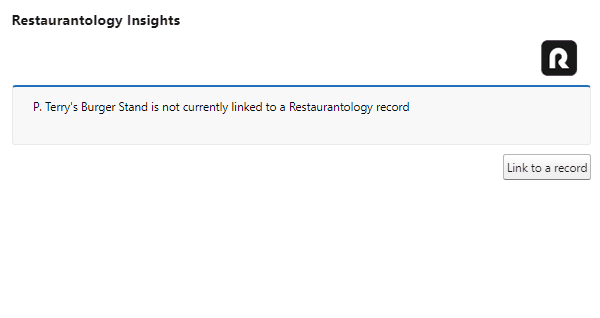
[!Important]
This is the only method that retroactively updates existing Logs in addition to future ones.
[03] Perform a mass import of Restaurantology IDs
Salesforce Admins can update the Account > Restaurantology Internal ID field in bulk using the Data Import Wizard or Data Loader.
This method requires external matching (e.g., in Excel) to determine which IDs belong to which Accounts. Useful variables include:
- Account Name vs. Restaurantology Name
- Account Website vs. RestaurantologyLog Website
- Additional custom fields such as:
- Service Type
- Location Count
- Trading Area
- Account Parent
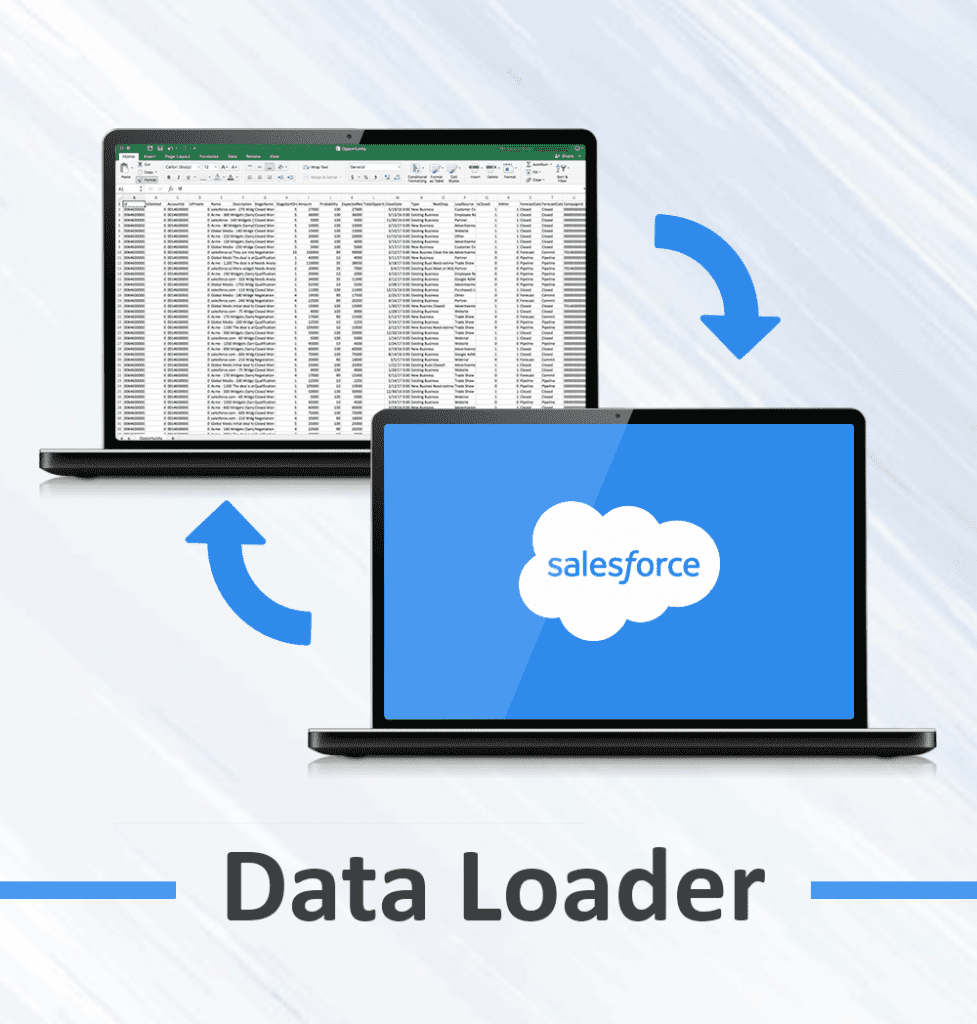
[!Important]
Like manual entry, this will not update historical RestaurantologyLogs. After mass ID imports, we recommend running a Record Reconnection process to match previously unmatched Logs with newly updated Account records. You can launch this from Setup & Settings > Prepare Your Data > Record Reconnection.

