Step 1: Install the managed package
How to install Restaurantology's Salesforce managed package and complete the initial connection.
Updated over a week ago
Restaurantology provides a managed package that installs a set of custom objects, fields, logic, and permissions directly into your Salesforce instance. Installation usually takes under 10 minutes.
Before you begin
- System Administrator privileges are required.
- Review pre-install readiness before continuing.
Installation steps
- Open the installation link provided by your Restaurantology account team. The link is configured for Production by default. If you plan to install in Sandbox, notify Restaurantology in advance, as a separate link is required.
- Log in with your Salesforce credentials.
- When prompted, select Install for All Users.
- Approve Third-Party Access by granting access to Restaurantology’s AEternus API server. Salesforce will automatically create the necessary entry in Setup > Remote Site Settings.
[!TIP]
To confirm whether the package is already installed, search Installed Packages in Salesforce Setup.
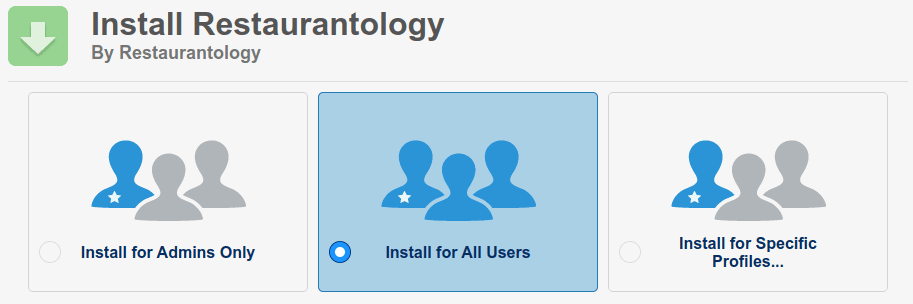
Gather secure endpoint details
Once installed, navigate to the Restaurantology App via Salesforce’s App Launcher (nine-dot icon in the upper-left corner of your navigation tabs).
[01] Gather your Salesforce host
- Click Setup & Settings.
- In the default Connect sub-tab, locate your Salesforce host (e.g., something.visualforce.com). You’ll enter this in your Salesforce Install Survey.
[02] Activate your Salesforce endpoint and gather your Site URL
- Click Setup & Settings (if not already there).
- Select the Activate your SFDC Endpoint sub-tab.
- Follow the instructions to create and activate a new Site, including setting initial values, Apex Class Access, and other required configurations.
- Copy your newly generated Site URL to include in your Salesforce Install Survey.
[!WARNING]
Do not modify this endpoint after initial configuration unless instructed by the Restaurantology team.
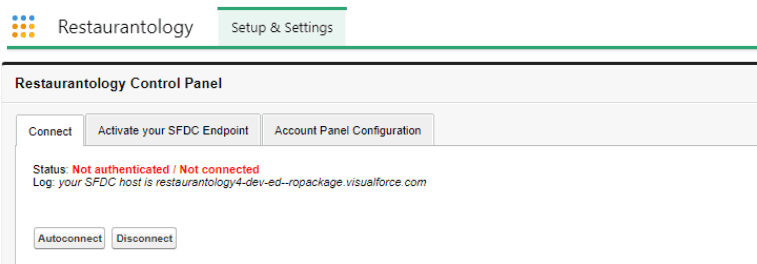
[!INFO]
The endpoint is used only to receive Restaurantology data. It does not send any data from your Salesforce instance externally and remains isolated within a dedicated object.[03] Complete your Install Survey
At this point, you should have the following ready:
- Your Salesforce host (from the Connect tab)
- Your Site URL (from Setup > Sites, generated during endpoint activation)
Once both items are ready, complete the onboarding form provided by your Restaurantology admin.

