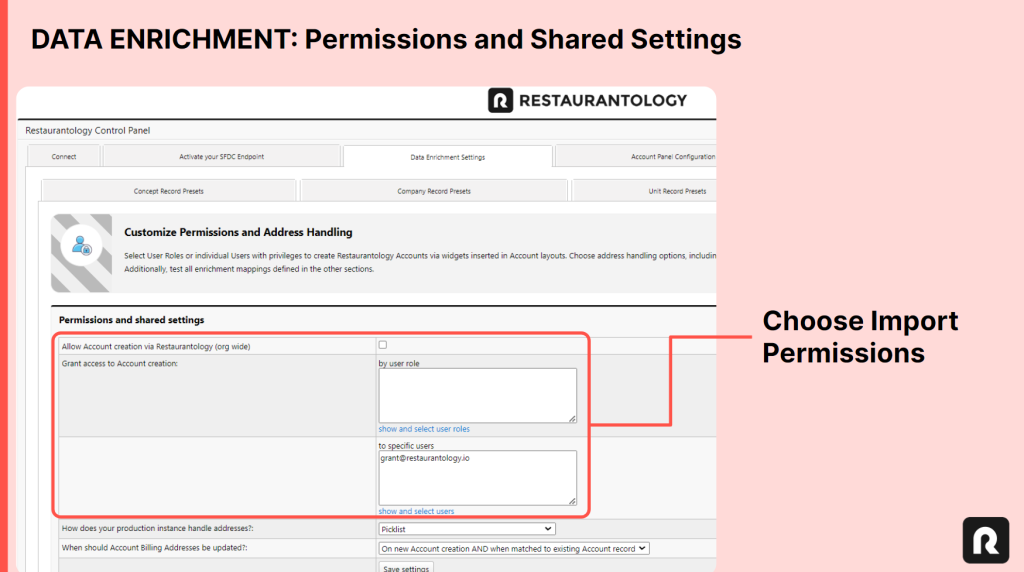Unit Import: Setup and permissions
Configure address handling, field mappings, and permissions before importing unit-level Accounts.
Updated over a week ago
Before importing unit-level Account records into Salesforce, complete the following three steps to ensure smooth creation and enrichment:
- Set your default address handling method
- Review unit-level enrichment mappings
- Confirm import permissions
[01] Setting initial address handling
Salesforce orgs vary in how they handle State and Country fields—some use Free Text, others enforce Picklists. You need to tell Restaurantology which format to use when creating or enriching Account records.
To set this:
- Go to Restaurantology App > Setup & Settings > Data Enrichment Settings > Permissions and Shared Settings
- Find the question: “How does your production instance handle addresses?”
- Choose either Free Text or Picklist
- Click Save Settings
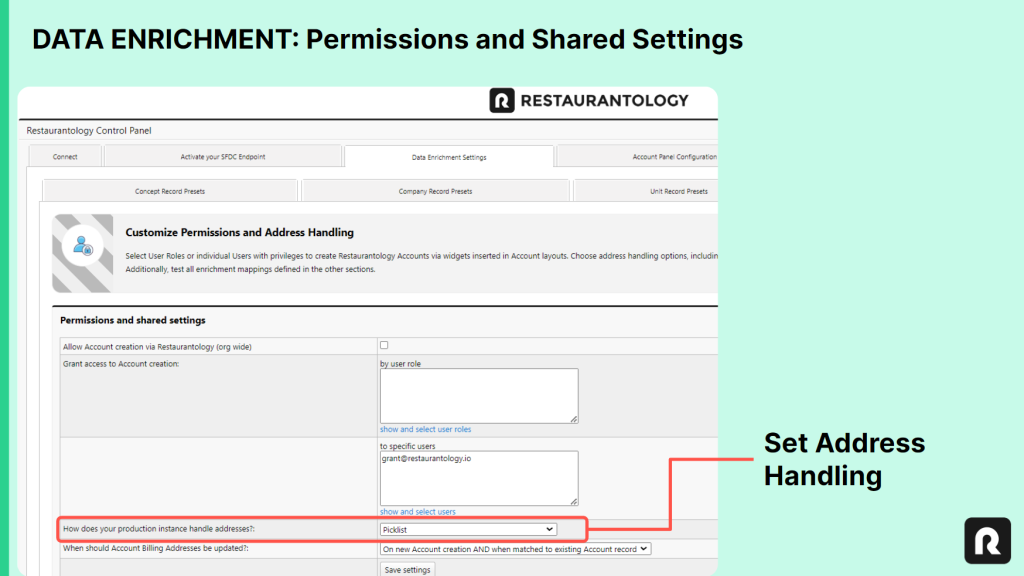
[02] Reviewing unit-level data enrichment mapping
Before importing, confirm that your enrichment mapping rules are configured correctly and won’t trigger validation errors or workflow exceptions.
Default field mappings
Restaurantology automatically applies the following logic when importing units:
- Account Name → [Concept Name] – [Unique # Identifier]
- Parent Account → The Account ID from which the import was initiated
- Billing Address → Street, City, State, Zip Code, and Country (format follows Section 01 settings)
- Phone → Unit Phone
- IsCreatedByRestaurantology → TRUE
[!Note]
These field values follow your selection in Section 01 (Free Text vs. Picklist).
Custom field mappings
Admins can define additional custom mappings in Setup & Settings > Data Enrichment Settings > Unit Record Presets. Examples include:
- Mapping address fields to Shipping Address, not just Billing Address.
- Assigning units to a specific Account Record Type.
[!Warning]
Unit imports respect all active Salesforce validation rules, flows, process builders, and Apex triggers. Be sure to test thoroughly before performing large-scale imports.
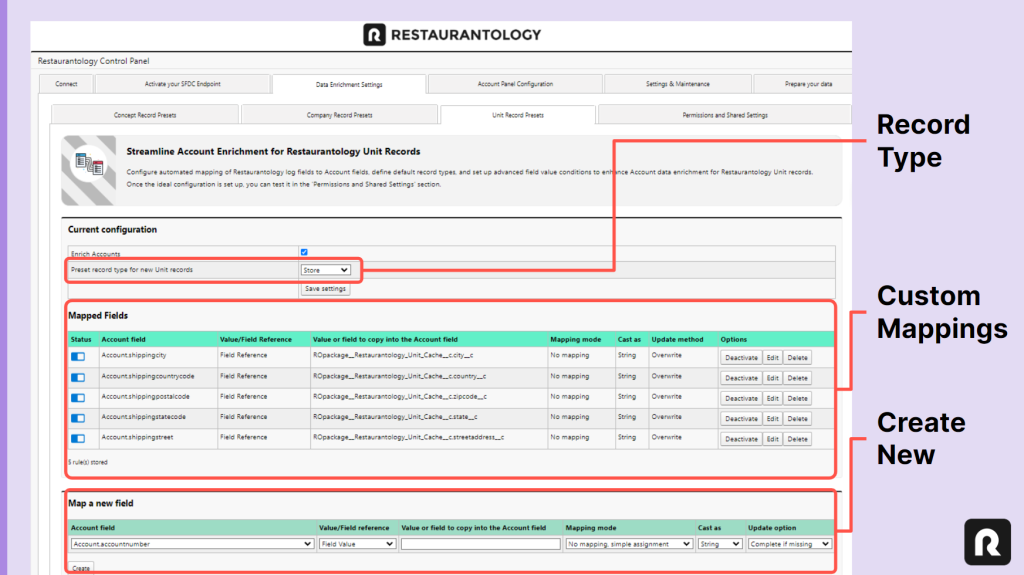
[03] Reviewing data import permissions
Once address preferences and field mappings are set, define which users can import Accounts.
Restaurantology allows you to assign import access in three ways:
- Org-wide: Enable for all users via checkbox.
- By Role: Grant permission via User Role lookup.
- By Specific User: Grant permission to selected users via lookup.