Getting started for new Restaurantology users
Step-by-step guide from install to usage.
Updated over a week ago
Welcome to Restaurantology, your source for restaurant market intelligence. Access is provided through our downloadable Chrome extension. If you or your company recently signed up, this guide will help you get set up quickly.
[01] Install the Chrome extension
Make sure you’ve downloaded the Chrome extension.
Once installed, pin the Restaurantology extension to your Chrome toolbar:
- Open Extensions by clicking the puzzle icon next to your profile avatar.
- A dropdown menu will appear, showing all enabled extensions. Each extension will have a pushpin icon to the right.
- To pin an extension, click the pushpin icon so it turns blue. To unpin, click again so it turns gray.
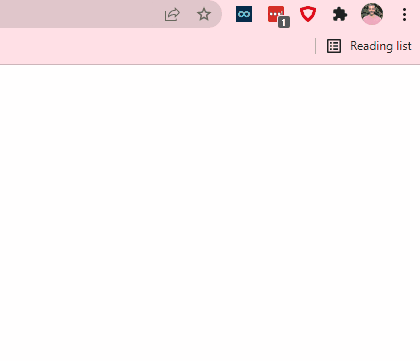
[02] Sign in to the Chrome extension
Access to Restaurantology requires an active user account with valid credentials.
[!NOTE]
If your organization provided your Restaurantology account, do not complete the free web signup. Your login will be emailed to you by your account administrator.
- Click the Restaurantology extension in the Chrome toolbar (upper right corner of your browser).
- Enter your email and tap Continue.
- Enter your password and click Sign in.
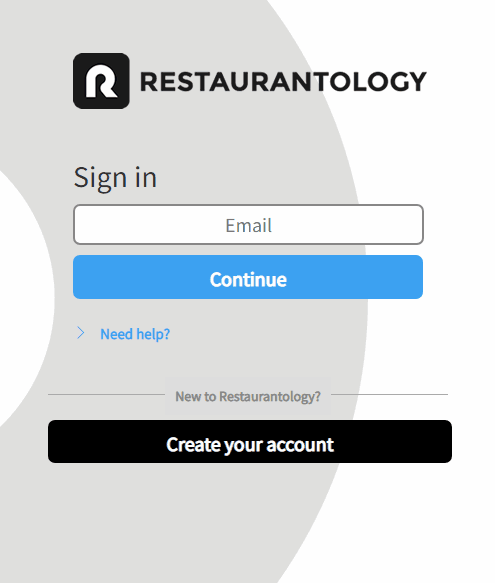
Having trouble signing in? Check out our guide to troubleshooting common login issues.
[03] Explore other Restaurantology features
Now that you’re set up, it’s time to start exploring.
Dive into our tips & tutorials to level up your skills and get the most out of Restaurantology.
Visit How to use Restaurantology: your quick start guide for a full overview.

