Option 1: Data Matching Helper
Map unmatched RestaurantologyLogs to existing Salesforce Accounts using real-time, side-by-side comparisons.
Updated over a week ago
The fastest and most accessible way to map unmatched RestaurantologyLogs is through the Data Matching Helper, a real-time query tool that helps Admins make fast, accurate match decisions at scale.
The tool is designed to streamline the two core decisions involved in resolving unmatched Logs:
- Map the RestaurantologyLog to an existing Account, or
- Create a new Account when no reliable match exists
The Data Matching Helper is ideal for both initial implementation and ongoing monthly data reviews.
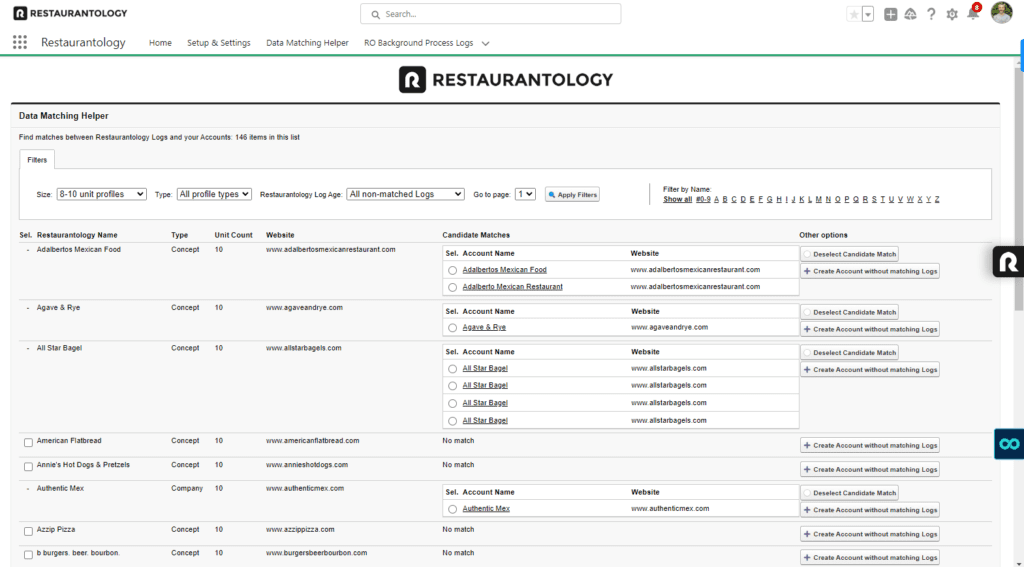
Accessing the Data Matching Helper
The Data Matching Helper is located inside the Restaurantology App Center.
To access:
- Click the nine-dot App Launcher in the top-left of Salesforce.
- Search for and select Restaurantology.
- From the App Center, choose Data Matching Helper.
[!TIP]
Users must have the correct profile and permissions to use this tool. If you’re unable to match or create Account records, contact your Salesforce Admin.
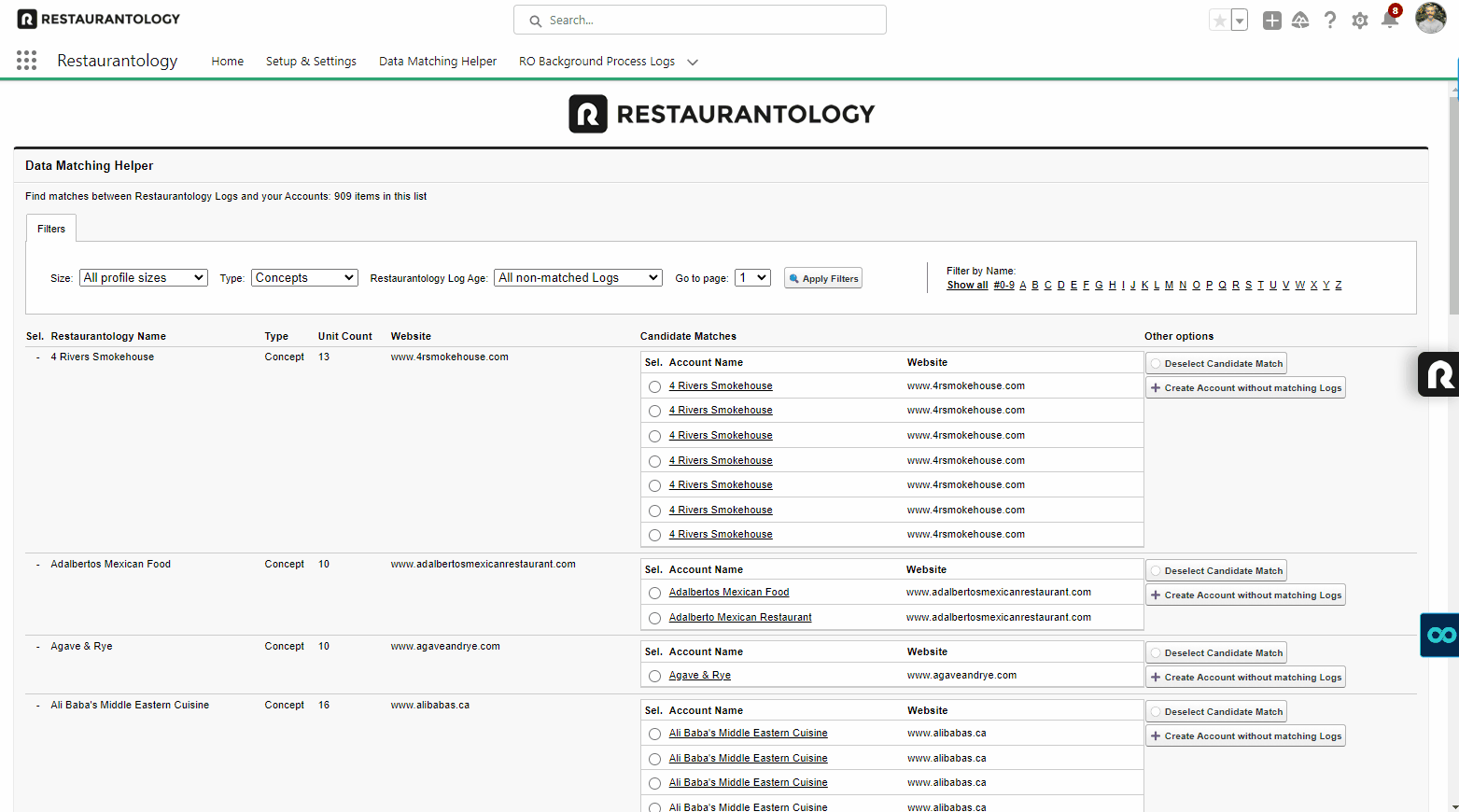
Using basic filters
The Data Matching Helper includes four basic filters to help prioritize and organize work:
- Size: Based on verified unit count. Start with larger concepts first.
- Record Type: Toggle between Concepts and Companies.
- Record Age: Focuses on the most recent additions.
- Letter: Quickly jump to a specific letter (useful when working in batches over time).
Reviewing candidate matches
Restaurantology uses fuzzy logic to propose candidate matches when a RestaurantologyLog has a strong similarity to an existing Account.
- Matches are based on Levenshtein distance between Name and Website fields.
- These are recommendations, not hard matches. Users should validate the suggestion before accepting.
- Some Logs may have multiple strong candidates, especially with common names. If no match is accurate, consider creating a new Account.
[!TIP]
Incorrect matches can always be manually corrected later from the Account layout.
Creating new Accounts
If no candidate match is found:
- Click Create Account next to the Log or use the bulk create option at the bottom of the list.
- The new Account will be automatically linked to the unmatched Log.
Reasons a Log may lack a match:
- No existing Account shares a similar Name or Website
- Field values differ too significantly for a candidate match to be suggested
Pros and limitations
Pros
- Uses real-time queries, meaning recent Account updates are immediately reflected
- Easy to work through high-priority or high-volume Logs
Limitations
- Subject to Salesforce’s governor limit: After ~2,000 results, filtering and interaction may be restricted
- Limited filter flexibility due to real-time constraints
- No way to adjust fuzzy-match thresholds—to refine this logic, use Scan and Match Data →
[!TIP]
For high volumes of small-unit Logs (e.g., 2–3 units), use filters to break the work into smaller chunks.
Next, continue to Option 2: Scan and Match Data →

