How to use Restaurantology in HubSpot: your quick start guide
Activate the integration and start using insights in minutes.
Updated over a week ago
When working in HubSpot, you can easily reference Restaurantology insights from both the sidebar and the relevant Company records.
Integration setup
Before using the integration, connect your Restaurantology Chrome extension license with HubSpot Sales Hub.
[!Important]
HubSpot integration requires a Restaurantology Pro license. Learn more about subscriptions here.
To activate the HubSpot listener:
- Click the gear (⚙️) icon in the Chrome extension toolbar.
- Select Integrations.
- Find the HubSpot integration and toggle it ON.

Using the sidebar while in HubSpot
With the HubSpot Search integration enabled, opening the Restaurantology sidebar while on a HubSpot Company record automatically queries the dataset for relevant matches.
To search using a HubSpot Company:
- Navigate to a Company record.
- Confirm the website field contains a valid URL and is visible on the page layout.
- Open the Restaurantology sidebar.
Viewing Restaurantology insights on Company records
Restaurantology injects four types of proprietary insights into a custom CRM Card visible when visiting a HubSpot Company record:
Here’s an example of a matched HubSpot Company:
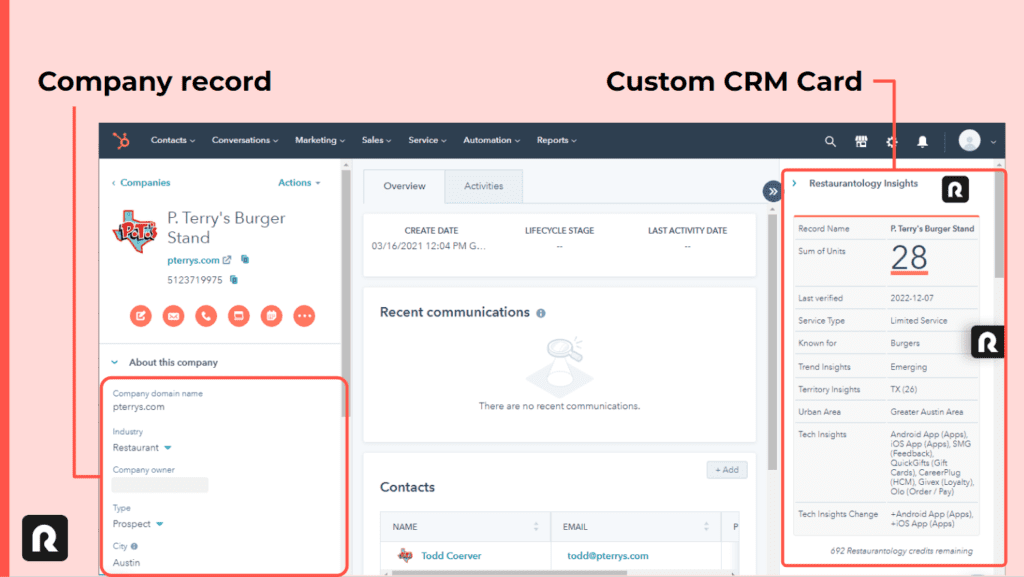
Finding matches in the custom CRM Card
Restaurantology uses the value in the standard website field on a Company record to perform background searches. Results fall into one of three categories:
[01] A single, positive match is found
When the website matches a single multi-unit record in Restaurantology’s dataset, insights display immediately in the CRM Card.
[02] Multiple matches are found
If a website corresponds to multiple records, the CRM Card prompts the user to select which record(s) to review.
[03] No match was found
No match may occur if the website field:
- Is empty.
- Contains a value not recognized as a website.
- Links to generic or non-unique sites (e.g., Google, Facebook, LinkedIn, Crunchbase).
For supported industries and market segments, consult our FAQs.

