Navigating the Restaurantology App Center
A quick overview of the Restaurantology App Center inside Salesforce.
Written by Grant Gadoci
Updated over a week ago
Updated over a week ago
The Restaurantology App Center is the central hub for managing and maintaining your integration. Accessible from the Salesforce App Launcher, it includes six core features designed for RevOps users and Admins.
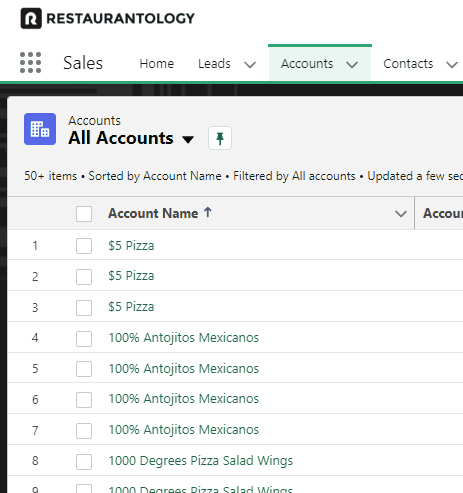
Accessing the App
To open the Restaurantology App Center:
- Log in to Salesforce.
- Click the App Launcher (nine-dot icon) in the top-left corner.
- Search for “Restaurantology.”
- Click the Restaurantology app to launch the home screen.
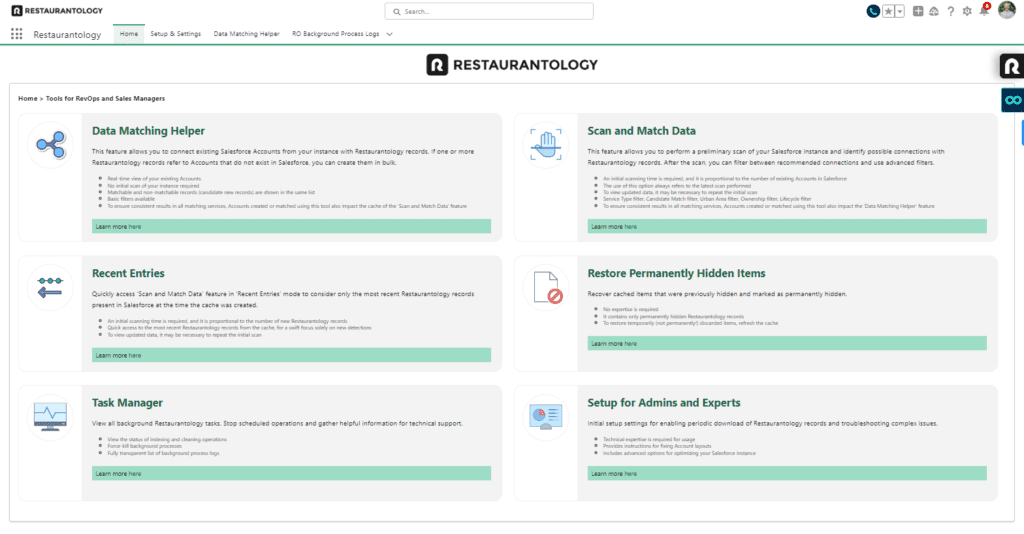
Overview of key functionalities
- Data Matching Helper:
- Identify potential matches between new records and existing Accounts (by Name and Website)
- Flag and add likely net-new records that don’t yet exist in your CRM
- Scan and Match Data:
- Use cached data to quickly map Restaurantology records to Salesforce
- Ideal for bulk review and mass-matching workflows
- Recent Entries:
- Access the most recently downloaded un-mapped records
- Support ongoing data hygiene efforts and validation
- Restore Permanently Hidden Items:
- Review and revive records previously marked as permanently discarded
- Understand how cache resets restore temporarily hidden items
- Task Manager:
- Monitor background tasks and stop in-progress operations if needed
- Gather diagnostics to support advanced troubleshooting
- Setup for Admins and Experts:
- Enable periodic data sync from Restaurantology
- Access tools for advanced configuration and support requests
Next, continue to Step 2: Initial setup and data indexing →

