Strategic search vs. data browsing
Overview of how to search and browse profiles inside Restaurantology.
Updated over a week ago
Restaurantology users have different needs when exploring the database. Some know exactly what they’re looking for, targeting a specific Concept or Company profile to verify firmographic or technographic insights. Others prefer to browse, using filters to micro-target their desired audience.
Strategic searching
There are several ways to use the Restaurantology Chrome extension to find a specific Concept or Company profile:
- Search by underlying website: When you open the Restaurantology sidebar by clicking the icon, we automatically scan the underlying page to see if it’s in our database. If it is, you’ll see suggested result(s) based on the page you’re on.
- Search by underlying Salesforce Account: For users who have integrated their CRM with Restaurantology, opening the sidebar while on an Account record will automatically search the standard website field for a profile match. Learn more about our Salesforce integration here.
- Search using the navigation bar: Typing any word or phrase into the top search bar will scan both Concept and Company names for partial or complete matches.
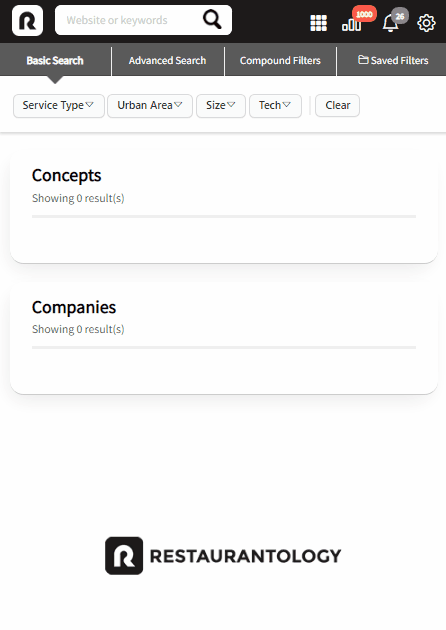
Data browsing
There are several ways to browse the Restaurantology database:
- Browse using an advanced search: Combine keywords and advanced filters to segment the industry based on your target criteria.
- Browse using More Like This: Profiles include look-alike matches based on comparable unit counts and similar category tagging.
Example of an advanced search using three filter criteria:
- Tech = Aloha (NCR)
- Prevalent State = Florida
- Size = 6-100 units
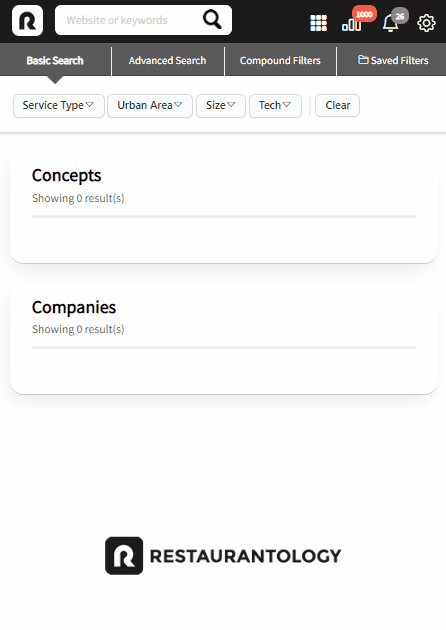
[!TIP]
Ready to dive deeper? Learn how to search using the navigation bar or browse using an advanced search.

